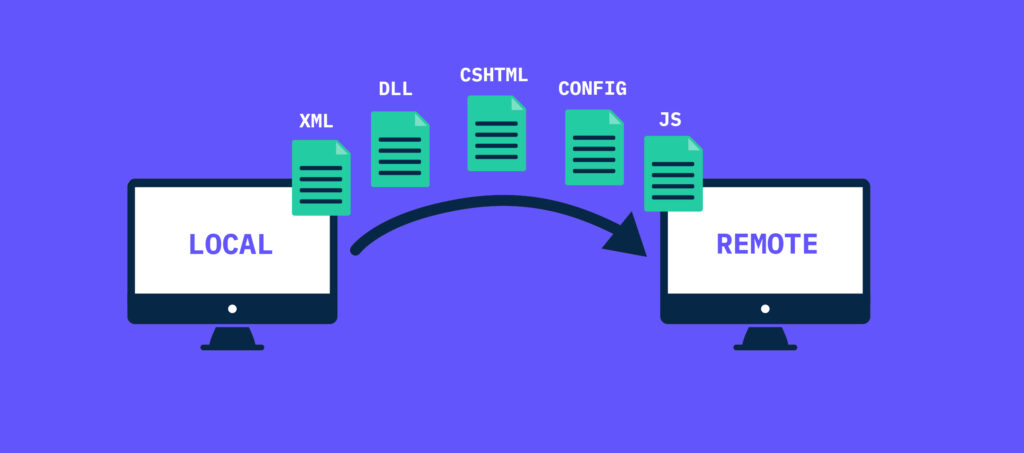
Sitecore XP’s Package Designer not only facilitates the transfer of Sitecore items but can also efficiently handle file transfers, including DLLs and cshtml files.
This functionality proves invaluable, especially when direct server access is limited. Here’s a step-by-step guide on utilizing Package Designer to securely push and pull files between your local environment and a remote server, specifically applicable to CM servers.
A) Create a Sitecore Package in your Local Environment
- Open the Sitecore Desktop: Access the Sitecore XP instance on your local environment and log in to the Sitecore Desktop.
- Launch Package Designer: From the Start Menu, navigate to Development Tools, and select Package Designer.
- Initiate Package Creation: Within Package Designer, click on “New Package” to begin the package creation process.
- Add Files to the Package: With the package open, click “Add Files statically” and choose the files for transfer, such as DLLs, .config files, Views, JS files, CSS files, and more.
- Configure Installation Actions (Optional): Define installation actions if needed, specifying steps for items to be overwritten, merged, or skipped during package installation.
- Download the Package: After adding files and configuring actions, download the package as a zip file by clicking Generate ZIP.
B) Transferring the Package to the Remote Server
- If you can directly access the Sitecore target’s Content Management from your local environment, skip this section.
- For remote access, transfer the generated zip file to the remote server or an accessible location with Content Management access.
C) Installing the Package on the Remote Server
- Just install it as the regular installation you’re used to.
- Launch Installation Wizard: Navigate to Development Tools from the Start Menu and select Installation Wizard.
- Upload the Package: Click “Upload package,” then “Choose File” to locate and select the created package.
- Proceed with Installation: Review installation actions and proceed by clicking “Next” and then “Upload.”
- Complete Installation: Confirm the package name, review installation actions, and if satisfied, click “Next” and then “Install.” A successful installation prompts a confirmation message, indicating the transfer of files from the local environment to the remote server.
💡 Do you need to install a file from the remote server in your local? Just reverse the process!
Sitecore XP’s Package Designer offers a powerful and convenient way to transfer files between your local environment and a remote server, even when direct access is not possible.
Leave a Reply