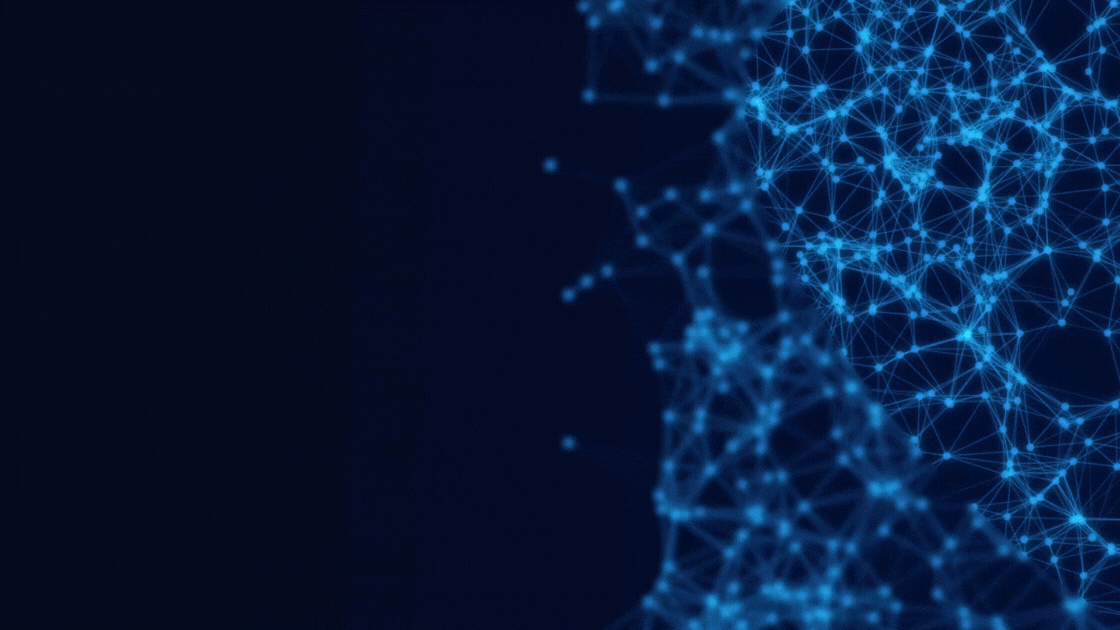
Hey there! 👨💻
I’m excited to share with you how you can enhance your development workflow using this tool called Cursor which is an Integrated Development Environment (IDE). Combining a partnership with OpenAI, Cursor provides an AI assistant embeded in an IDE, offering a range of features to streamline your coding experience.
In this post, we’ll explore 4 key use cases where Cursor can significantly improve your work with Sitecore, allowing you to write better code and save time.
Before we get started, I’d recommend you to take a look at my video if this is your first time using Cursor, I show you all these features and walk you through the IDE:
Alright, let’s dive in!
Installation:
To install the Cursor IDE, download it from the official website: https://www.cursor.so. Install it as a regular IDE.
1) Explaining Complex Code
When working with Sitecore, we often encounter complex code and specific statements unique to the platform. This can be particularly challenging for developers new to the Sitecore ecosystem. Cursor comes to the rescue by providing clear explanations, even for these intricate code snippets and Sitecore-specific statements. It offers a user-friendly interface, making it more straightforward than alternatives like ChatGPT or Copilot.
With Cursor, you can easily understand and learn about Sitecore integration within your code.
For instance, you can simply ask Cursor about a statement like @Html.Sitecore().Field, and it will provide you with a comprehensive explanation.
The prompt:
Explain this code for me, highlitghing the Sitecore statements.So, the AI will give you an explanation about the code and it’ll focus on the Sitecore statemtents.
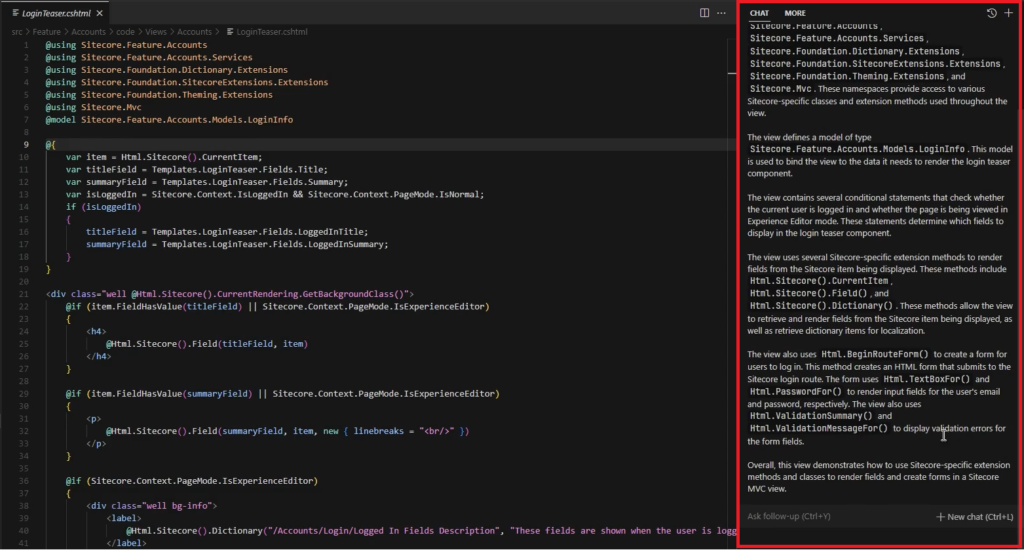
Also you can continue chating and ask more explatation, such as:
What's the @Html.Sitecore().Field? Give me an example.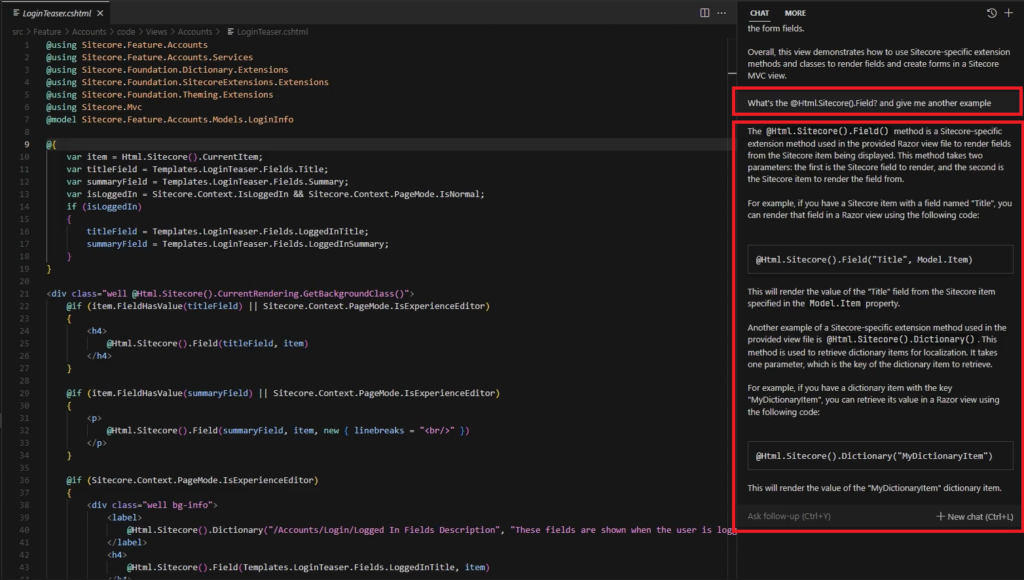
2) Code Improvement
The second use case revolves around improving existing code. If you come across bad code or encounter bugs, Cursor can assist you in enhancing your code.
Select the entire code or a portion of it, press Control + K, and type the following prompt:
Improve this code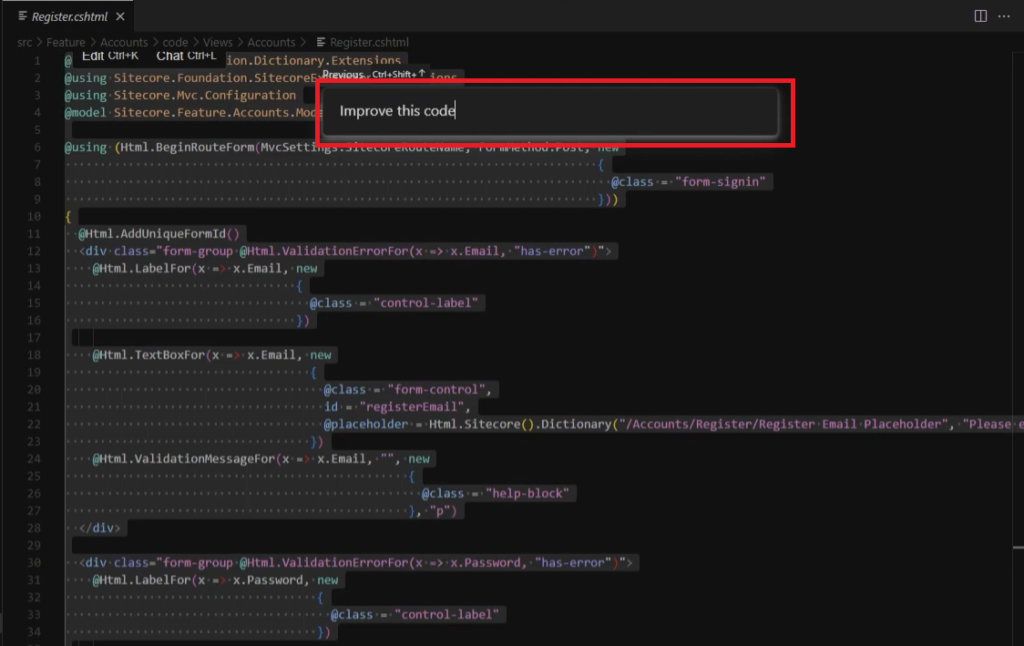
Cursor will review your code and present suggestions in green. You can carefully consider these suggestions and decide whether to approve or reject them.
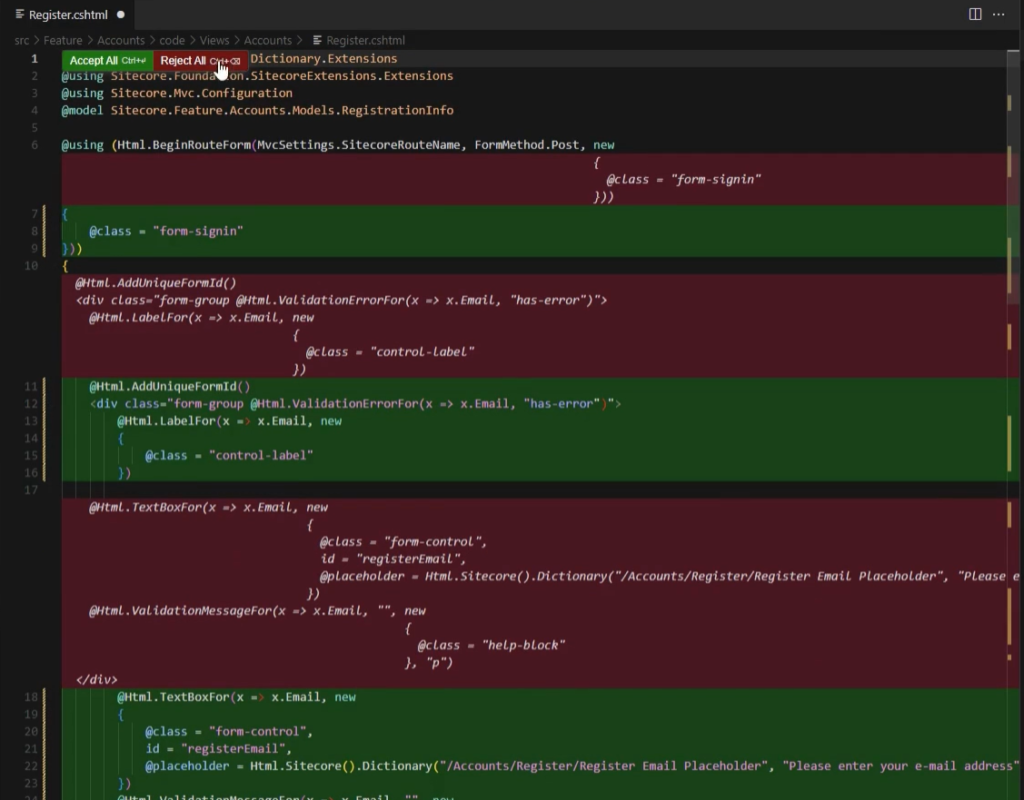
3) Simplifying Controller and View Creation
Cursor makes this process more efficient by providing assistance in generating the initial code structure. This saves you valuable time and allows you to focus on other crucial aspects of your development work.
Let’s create a new View. Then, in this new file, press Control + K and type the following prompt:
Write a Sitecore Razor view, including examples of Sitecore HTML helpers.Cursor will generate a basic structure for the View, eliminating the need to search for references online.
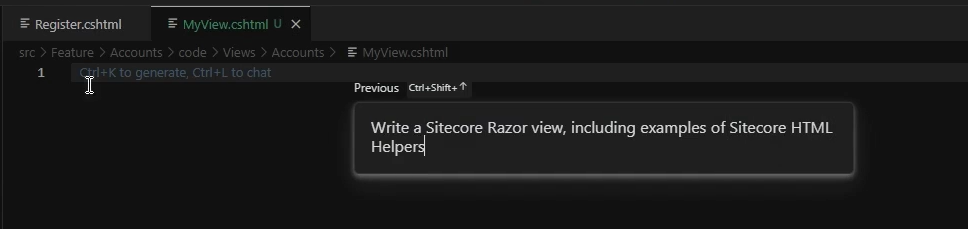
And the result is:
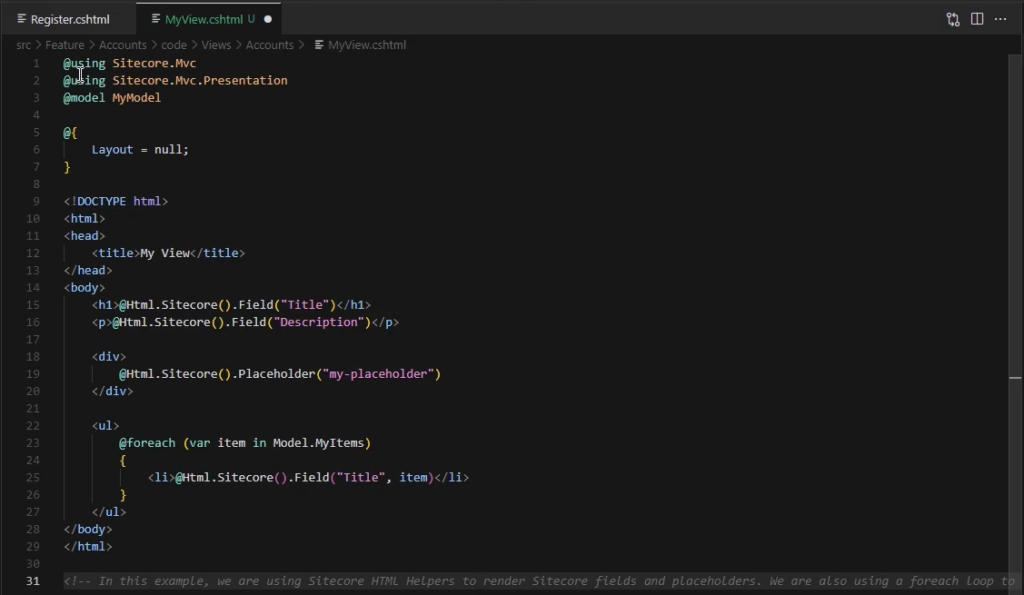
Additionally, within this new file, you can take the opportunity to generate the Controller for this view. In the end of this file, type:
Write a Controller code for this view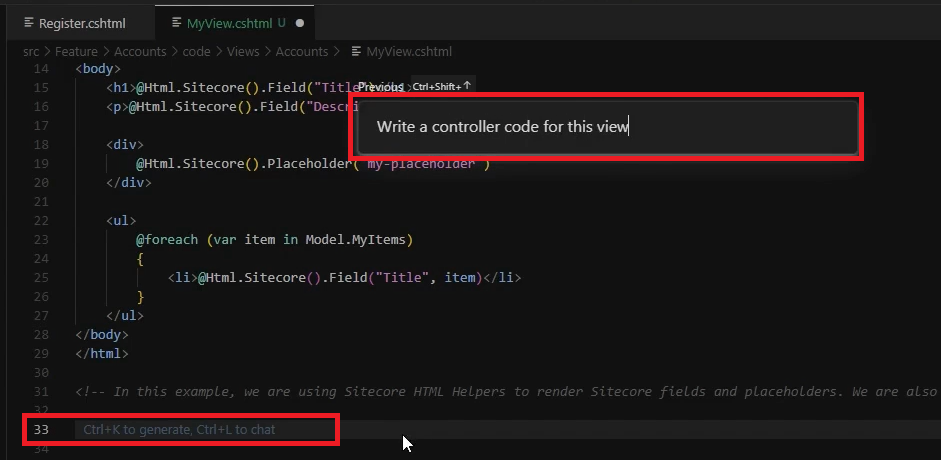
Combining the controller code within the same View file helps Cursor understand the context better and generate more accurate results.
The result:
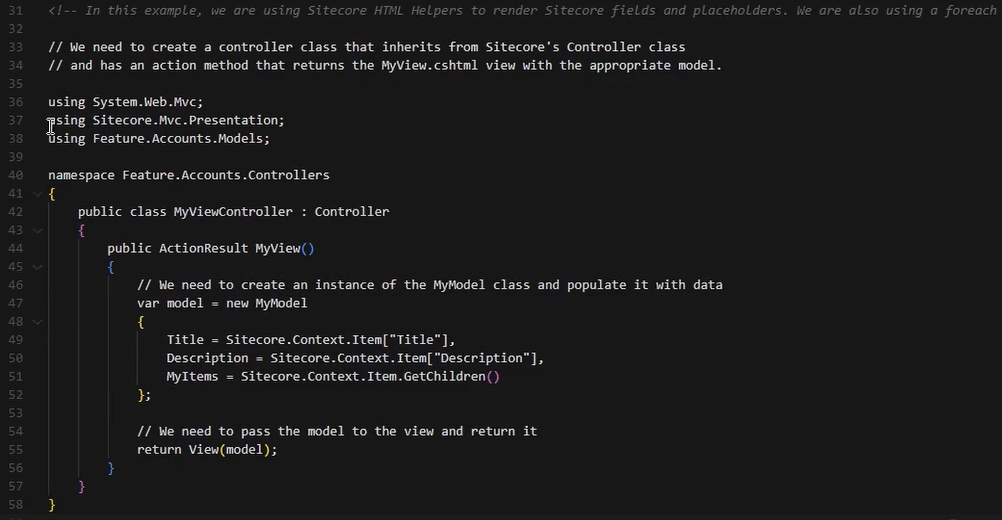
4) Simplified PowerShell Scripting
Cursor also proves valuable when creating basic code for Sitecore PowerShell Scripts. This feature is particularly useful for developers who are not familiar with PowerShell or don’t like it. Even experienced developers can benefit from Cursor’s assistance with Sitecore specific statements.
In a new file, press Control + K and type:
Write a powershell code for changing the displayname of the first 10 items from a specific node. Ask the user to insert the node after all create a package of those items.Cursor will provide you with a solid starting point for your PowerShell script, enabling you to quickly build the initial code structure.
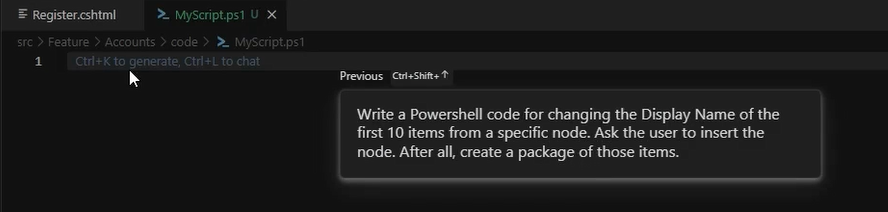
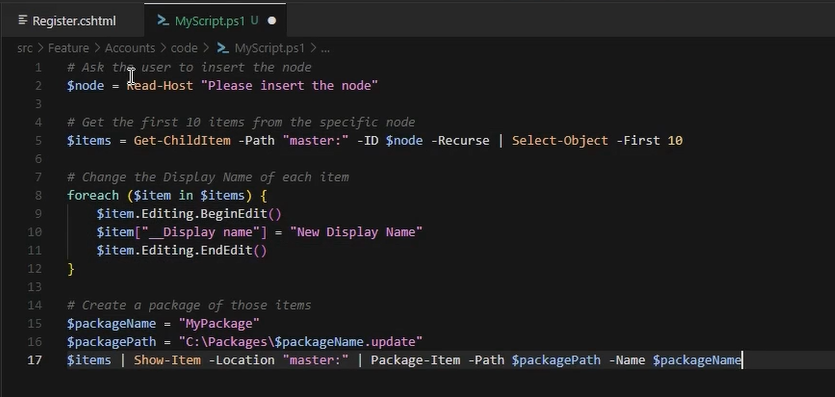
So,
Cursor IDE offers a range of powerful features that significantly enhance a developer’s productivity. By leveraging Cursor, you can explain complex code, improve existing code, simplify the creation of controllers and views, and generate basic PowerShell scripts for Sitecore tasks. Whether you are a beginner or an experienced developer, Cursor provides a valuable AI assistant that helps you write better and faster code.
Leave a Reply